new
Version 2.12
🌟 What's new
- Pin important pages
You can now pin pages anywhere in Station - in the home or in app filters - by clicking on pin in the dropdown menu. You can simply drag & drop pins if you need to re-order them.
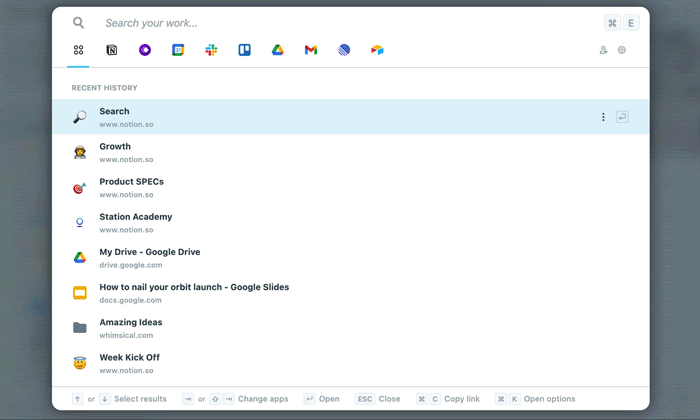
- Pin pages using only keyboard shortcuts
To pin a page, just hit
⌘ + P
on Mac or ctrl + P
on Windows.To unpin, hit
⌘ + P
/ ctrl + P
on a pinned page.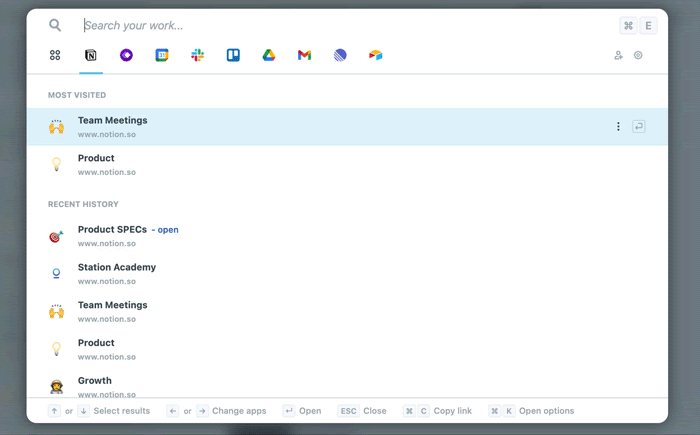
- A new menu to find commands more easily
Easily find commands for any element in Station. To do that, open the dropdown menu with
⌘ + K
on Mac and ctrl + K
on Windows or by hovering the three-dot icon on the element.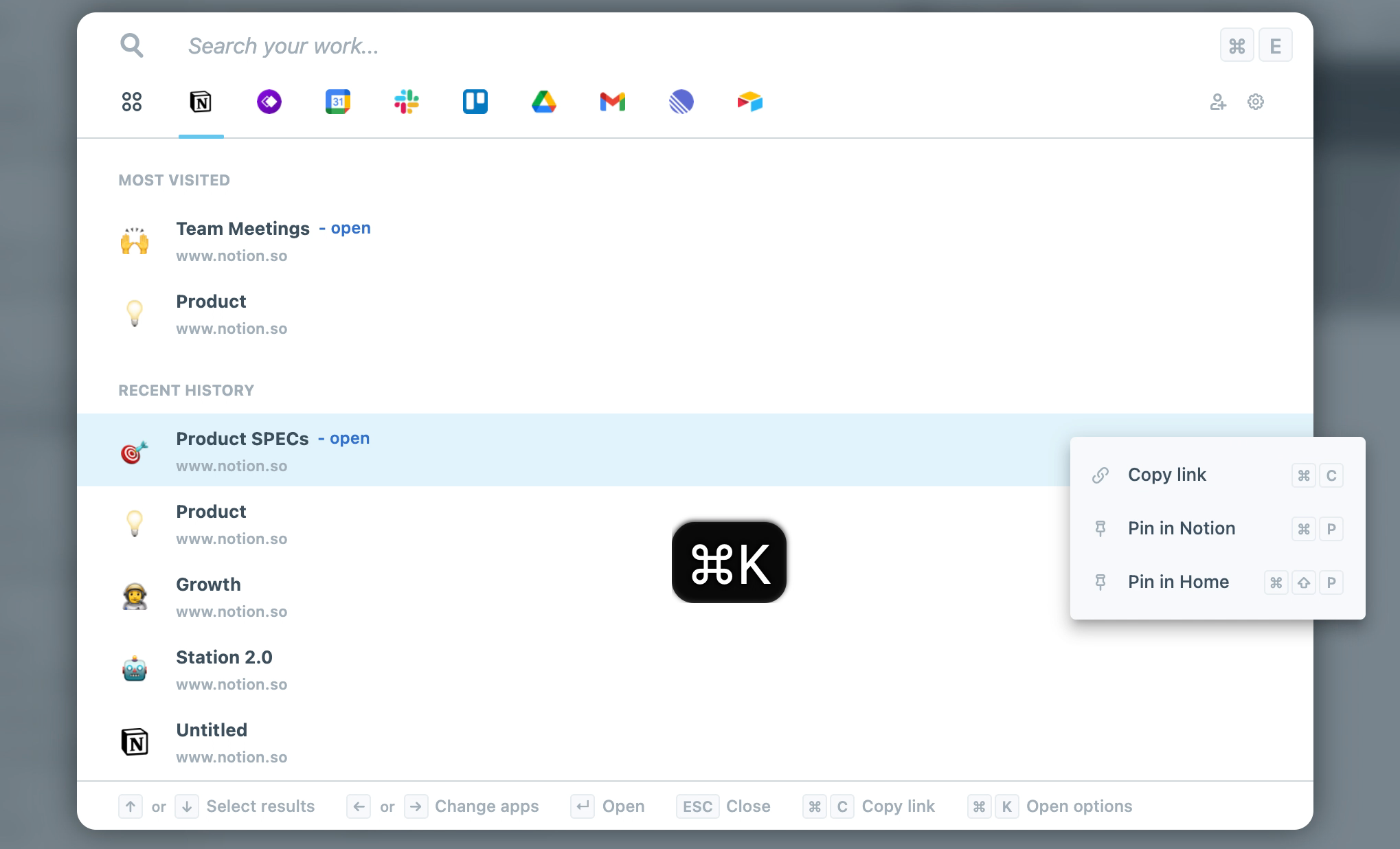
Remember, you can move where your pinned pages appear by clicking on "Customize your views" in the settings.